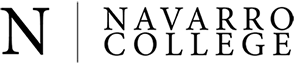- Home
- /
- Contact Center
- /
Welcome to the Navarro College Contact Center! Navarro College is committed to your success. The Contact Center is your place to find answers to questions about Navarro College, student records, onboarding process for new applicants, login issues, and more. The Contact Center staff is dedicated helping you start your journey at Navarro College!
CONTACT CENTER SERVICES
Onboarding
Are you a new applicant to Navarro College? You should expect a call or text message from the Navarro College Contact Center within 1 - 2 business days of applying. During this call, the Contact Center staff will ask a few questions to learn more about you. This will help Navarro College connect you to your areas of interest and make sure you are assigned a recruiter that will help you get admitted to the Navarro College.
Login Issues
The Contact Center can provide you with your login credentials for the Single Sign-On (SSO) page, Microsoft 365 email address, and other campus applications. The Contact Center can also help troubleshoot you through any issues you may have with logging in.
Questions
Do you have a question or need help contacting a department? Call 1-800-NAVARRO to speak with a Navarro College Contact Agent who can help. Many times, the Contact Center Agent can answer your question directly. If they cannot, they will connect you to someone that can!
FREQUENTLY ASKED QUESTIONS
HOURS | AFTER-HOURS | HELP ON-CAMPUS | MYNC LOGIN | EMAIL LOGIN | PASSWORD RESET | INSTALL MICROSOFT 365 | BANK MOBILE | TRANSCRIPTS | SCHOLARSHIP LOGIN | LOGIN | WIFI | BOOK CODES | CANVAS APPLICATIONS | KNOWLEDGE BASE
How Can I Reach the Contact Center
You can reach the Contact Center by phone 1-800-NAVARRO or (903) 875-7416 and by emailing the Contact Center.
Office Hours
Monday - Friday, 8:00 AM - 5:00 PM
Summer Hours (May 17- August 2)
Monday - Thursday, 8:00 AM - 5:00 PM
Friday - CLOSED
How Can I Get Assistance After Hours?
Please email Contact Center. All inquiries will be replied to the next business day. Be sure to include your Navarro College Student Identification (ID) number, date of birth, and a detailed message for faster service. If you don’t know your Student ID number, please provide us your full name and date of birth.
How Can I Get Help From the Contact Center If I Am On-Campus?
Please call (903) 875-7416.
How Do I Login To Navarro College's Online Resources Such as MyNC, Self-Service, and Canvas as a Student?
Access MyNC directly at mync.navarrocollege.edu or by clicking on the MyNC link located on top left of the Navarro College homepage (navarrocollege.edu).
Username
Your MyNC Username (sometimes referred to also as Single Sign-On username) is firstname.lastname (lowercase)
Note: On occasion, your username will be followed with numbers. Those numbers are
a part of the username, so be sure to include them.
Places to find your username
-
An email sent to your personal email address
-
Printed on your paper acceptance letter mailed to the address used in your ApplyTexas application.
Password
A second email will be sent to the email address you used on your ApplyTexas application with your Single Sign-On Password.
If you are having difficulties with logging in, please reach out to the Contact Center at 1-800-NAVARRO or (903) 875-7416 or email the Contact Center for assistance.
Troubleshooting
If you have trouble logging in, here could be the reason:
-
You may have a unique username. You will need to contact the Contact Center at (903) 875-7416 or email Contact Center for your username.
You are a returning student. You can click "forgot password" to reset your password.
How Do I Login to My Navarro College Email?
LOGIN INFORMATION FOR OFFICE 365
From the MyNC homepage, you will be able to access your Navarro College email by selecting the Microsoft 365 icon.
-
Your Microsoft Email Address is your MyNC (or Single Sign-On) in this format: username@nc.navarrocollege.edu (lowercase)
Your Temporary Microsoft Email Password is the same password as your Single Sign-On password.
Don't forget to install Office 365 on up to five devices by clicking "Install Office" once you are logged in at no cost to you! For how-to instructions, visit the Office 365 install section on this page.
How Do I Reset My Single Sign-On or Email Password?
If you have signed in successfully at least once, you can reset your own password.
-
For Navarro College Single Sign-On resets, please login with your username and click "Forgot Password". Select "Reset Forgotten Password" and "Continue". A new password will be sent to your email.
-
For Email resets, click on "Forgot Password" and it will send you a text with a code for you to reset your password.
If you have NEVER successfully signed into Navarro College Single Sign-On or to your email, you will
not be able to reset your password and will need to contact the Contact Center.
How Do I Install Microsoft Office Onto My Computer And Other Devices?
Open portal.Office.com/account to install.
NOTE: You can also install Microsoft Office through your email.
Open the App Launcher in the top left corner next to the word Outlook.
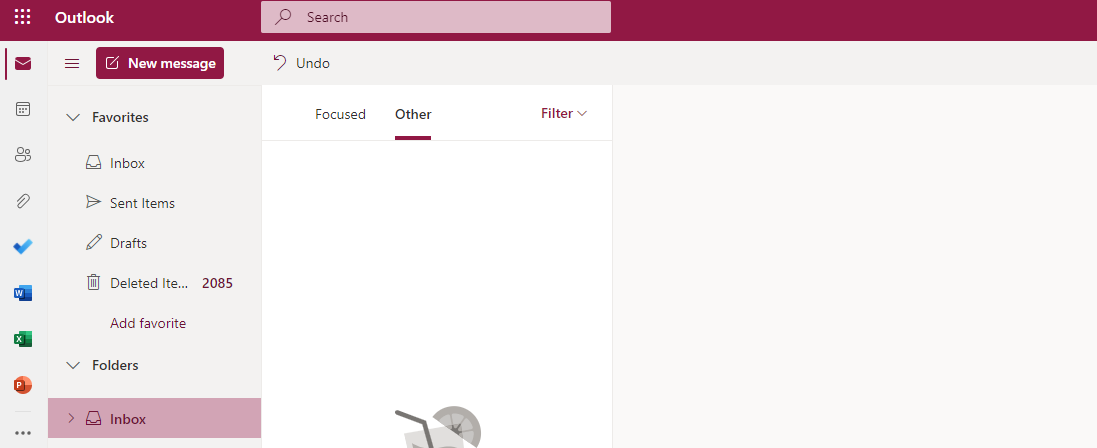
Select "Office →"
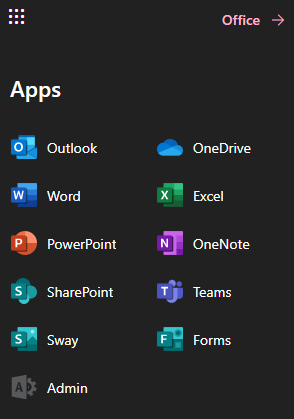
Select "Install Office" on the top right side of the screen.

Who Do I Contact If I Am Having Issues With Bank Mobile?
You can reach out to the Navarro College Cashier's Office at (903) 875-7750 or a Bank Mobile rep at (877) 327-9515 or 1(866) 309-7454.
How Do I Order a Transcript?
To order an official transcript online, visit transcript.navarrocollege.edu for a $3 fee or stop by the Admissions Office to pick up a copy of a printed official
transcript for a $5 fee.
If you have problems logging in with Parchment, you can contact the Admissions Office at (903) 875-7700 or reach out to Parchment by email through their website.
Who Do I Contact If I Am Having Issues With My Login For Scholarships?
You can call (903) 875-7491 for assistance with login issues or inquiries.
How Do I Login To The Campus Or Housing WIFI?
To sign into the campus WIFI, go to your WIFI settings and choose "Navarro College (NC) Student".
1. Your WIFI username is the same as your Navarro College Single Sign-On Username,
firstname.lastname (lowercase)
2. Your WIFI password is the same password as your Single Sign-On password.
To sign into the housing WIFI, contact the Residence Life/Housing Office at (903) 875-7541 or visit Housing WIFI for instructions. For technical issues, call Northland (844) 863-5054.
How Do I Access My Online Textbooks Or Textbook Codes?
Contact the Bookstore at (903) 875-7387 for assistance with book codes and how to access your online textbooks or visit Immediate Access Textbook for more information.
Where Do I Find Technical Support For Canvas Applications?
Cengage Help and Support Center Contact Number: (800) 354-9706