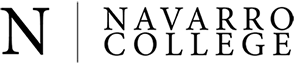- Home
- /
- Online Learning
- /
- Online Testing
- /
ONLINE LEARNING
- Online Learning at Navarro College
- Canvas Overview Video
- eLearning Readiness Questionnaire
- Online / Hybrid Programs
- Online Proctoring (Testing)
- Frequently Asked Questions
- State Authorization Reciprocity Agreement (SARA)
- Learning Instructional Methods
- Online Student Experience
- Awards and Recognitions
- Contact Information
Online Learning Proctoring (Testing)
Students who are enrolled in online courses at Navarro College may be required to take exams in a proctored environment. Your course syllabus will let you know whether or not proctored testing is required.
Testing requirements may vary from course to course. Options for online testing may include the following:
1. Navarro College Testing Centers
-
Schedule an appointment with a Navarro College Testing Center location.
-
There is no charge to take tests for Navarro College classes, but space is limited.
-
Visit the Testing Center to see the complete listing of Testing Center hours by campus.
2. Local Proctoring Sites
-
Locate a proctoring site near you (must be approved by your professor).
-
May require additional fees and completing the Proctor Agreement Form. The Proctor Agreement Form is provided in Portable Document Format (PDF). You may need the free Adobe Acrobat Reader plugin to view the file.
3. Online Remote Proctoring
Testing in a non-proctored environment using Navarro College's online remote proctoring system using Respondus LockDown Browser and Monitor, if allowed by the professor.
Requirements:
-
Compatible Windows or MAC computer
-
Webcam and microphone
-
Reliable internet connection
Respondus LockDown Browser Information for Students
-
LockDown Browser takes the place of a standard web browser (Firefox, Chrome, Safari) and must be installed on a Windows or Mac computer.
-
Watch an introductory video on LockDown Browser (YouTube) to get a basic understanding of the system.
-
Watch "Introduction to Respondus LockDown Browser for Students" (Respondus video) that may provide you additional information about the online testing platform.
Note for iPad Users:
Respondus LockDown Browser can be downloaded on an iPad, but permission to use iPad must be granted by the instructor in the LockDown Browser settings.
Download and Install LockDown Browser
-
Go to the Respondus website and select the option to "Download LockDown Browser for Navarro College".
-
Professors may also provide the link in Canvas.
Available on Campus
Respondus LockDown is available on all Navarro College open lab and library computers, including Testing Center locations. An appointment may be required.
Guidelines for using LockDown Browser
When taking an online test, follow these guidelines for the best experience:
-
Select a location where you won’t be interrupted
-
Use a secure, reliable internet connection
-
Turn off all mobile devices, phones, etc. and place them out of reach
-
Clear your area of all external materials including books, papers, other computers, or devices
-
Remain at your desk or workstation for the duration of the test
-
LockDown Browser will prevent you from accessing other websites or applications unless specifically allowed
-
You will be unable to exit the test until all questions are completed and submitted
Student Troubleshooting Resources
Most issues with LockDown Browser are related to connectivity or firewall settings. To minimize issues:
-
Use a hard-wired Ethernet connection if possible, or locate yourself as close to the router or access point as possible
-
Restart the computer and shut down all other programs running on the computer before you begin
-
Shut down anything else running on the network, such as gaming consoles or video streaming services
-
Restart the modem/router
Common Issues
Use the Respondus LockDown Browser Help Center to find answers for:
Frequently Asked Questions about LockDown Browser
Find quick answers to common questions about using Respondus LockDown Browser. If you need extra help, please don't hesitate to contact us!
I downloaded LockDown Browser, but the test says it's still not installed. What do I do?
Make sure you are logging into your MyNC Canvas through the LockDown Browser app directly. Do not use Chrome, Safari, or Edge.
My computer kicked me out of my exam, and I cannot get back into it. Can Information Technology (IT) re-open the exam?
No, this would be a question for your instructor. They will decide if the exam should be re-opened.
My students are trying to take a test, but nothing is happening. What is wrong?
Are you using a Chromebook? If so, please be sure to check your Google Chrome extensions in your settings, and make sure LockDown Browser is not blocked.
NOTE: Chromebooks and Lockdown Browser do not work well together.
Can I use the same LockDown Browser from a previous school I have attended?
No, LockDown Browser is custom to our institution. Therefore, you CANNOT use another version of LockDown from a previous institution that you have attended.
Getting Help
-
In LockDown Browser. The Windows and Mac versions of LockDown Browser have a "Help Center" button located on the toolbar. Use the "System & Network Check" to troubleshoot issues. If an exam requires you to use a webcam, also run the "Webcam Check" from this area.
-
Online: If you're still unable to resolve a technical issue with LockDown Browser, go to support.respondus.com and select "Submit a Ticket". Provide detailed information about your problem and what steps you took to resolve it.
-
Navarro College Contact Center. For additional technical assistance, please email the Contact Center or phone at (903) 875-7416.